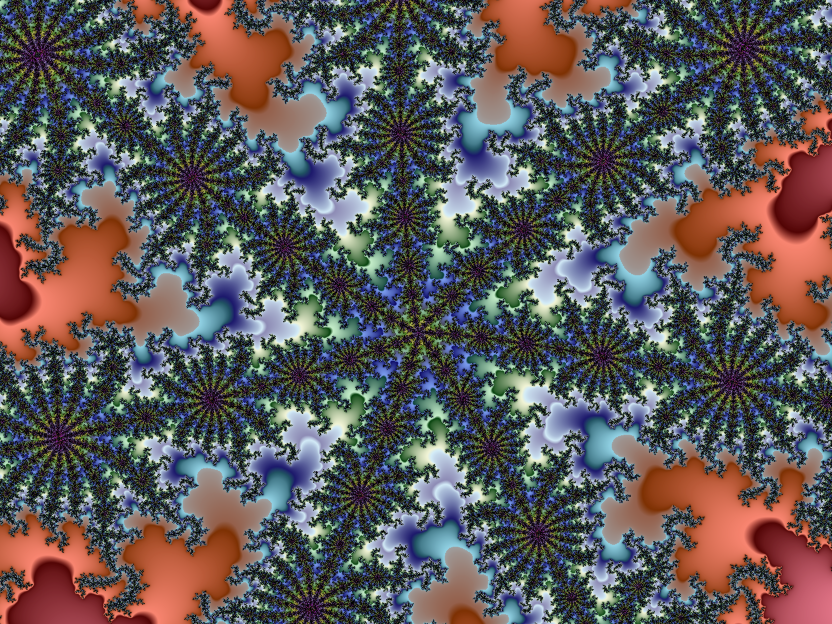Image Quality
This document will illustrate the effect of the settings in the Image Quality tab in the Advanced Options dialog. The image below (full size) shows an approx. 10,000,000x zoom into the Mandelbrot Set:
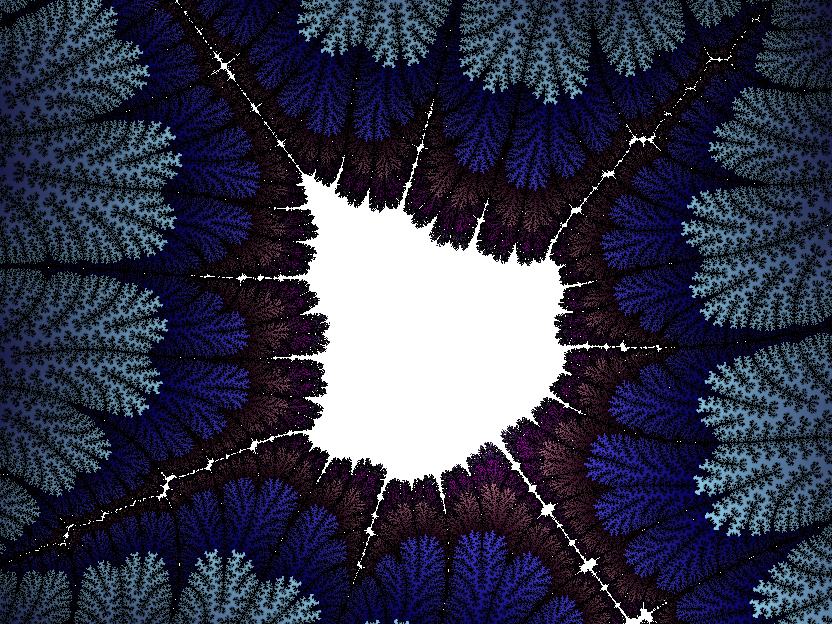
The most striking feature of the image is the big white blobby thing in the middle. This is, in fact, a minibrot but we are using too few iterations to resolve it adequately (whenever you see something like this, it's time to crank up the iterations). The boundary is also rather prominent, but one thing at a time! If we increase the iterations, we get this:
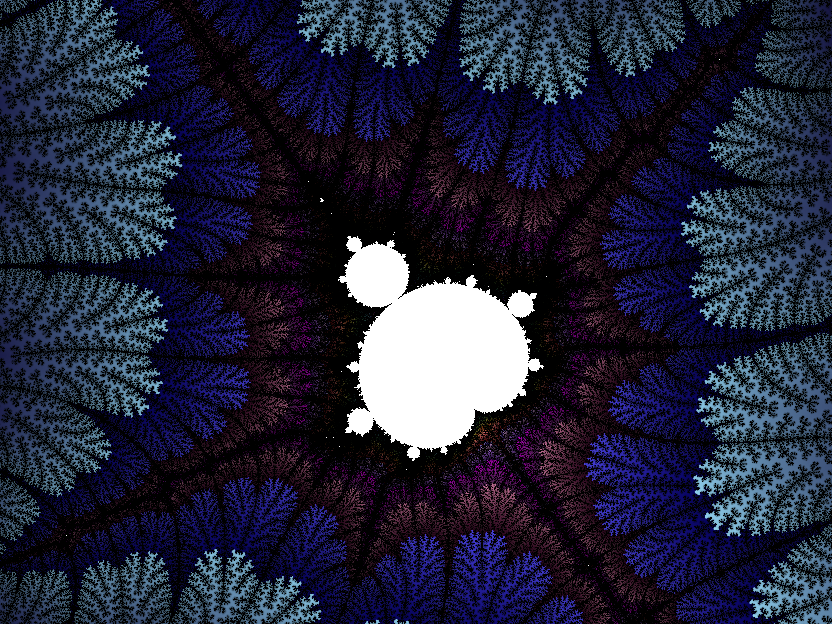
This picks out the minibrot nicely, but all the black around it is rather ugly. The next option to play with is the boundary fraction. Changing it from 8 to 14 results in this:
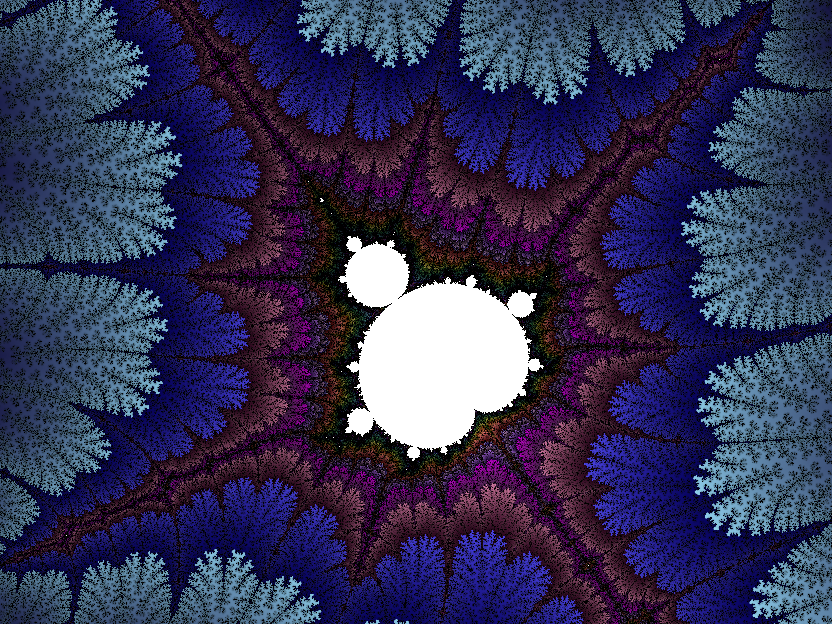
That's enormously improved, but it's a little bit noisy. Enable anti-aliasing to get this:
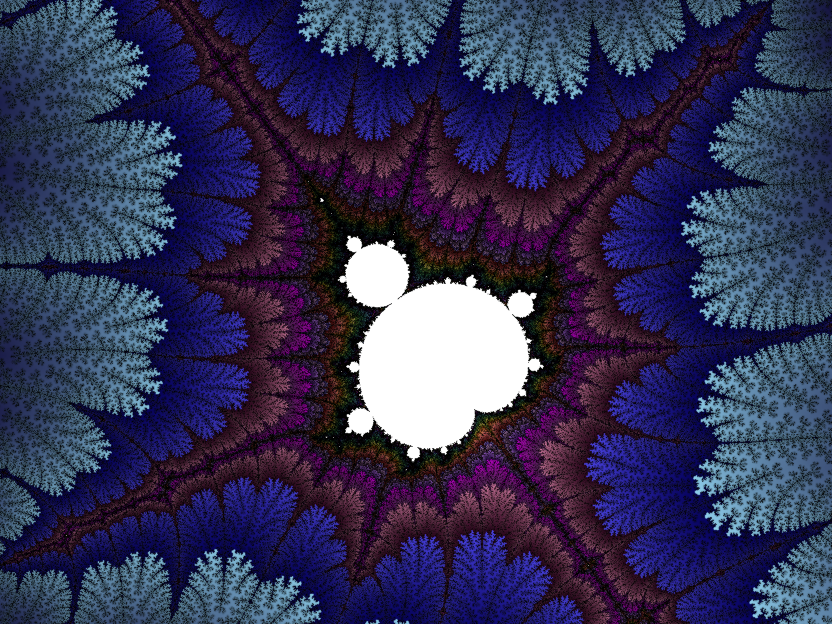
The anti-aliasing is done using a fairly rudimentary multisampling algorithm. An alternative to anti-aliasing if you're patient is to render the image at some multiple of the resolution that you intend to view it at and then downsize it in a dedicated graphics program:
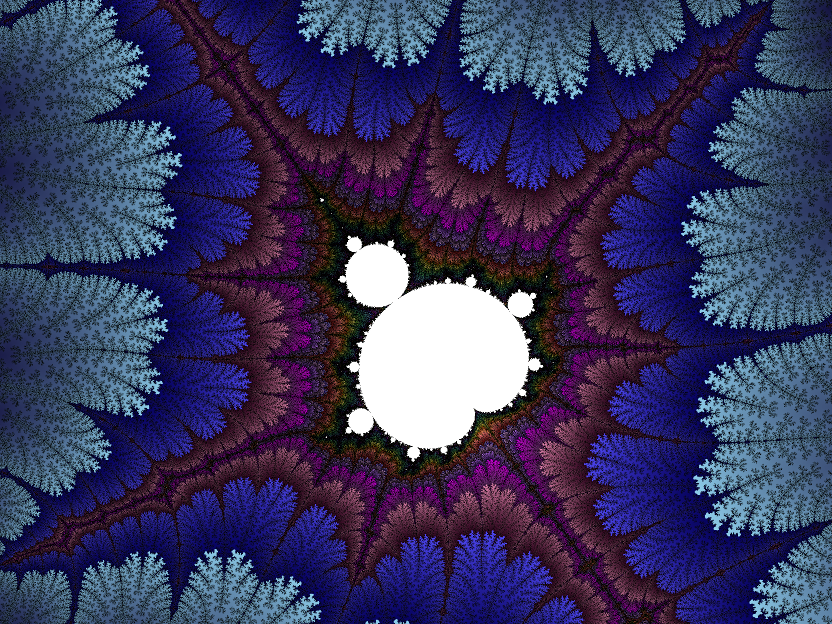
This is, in effect, full-screen anti-aliasing. The big disadvantage, of course, is the quadrupling of the render time. Anyway, a change of palette and a final tweak to the boundary fraction gives me something I'm reasonably happy with:
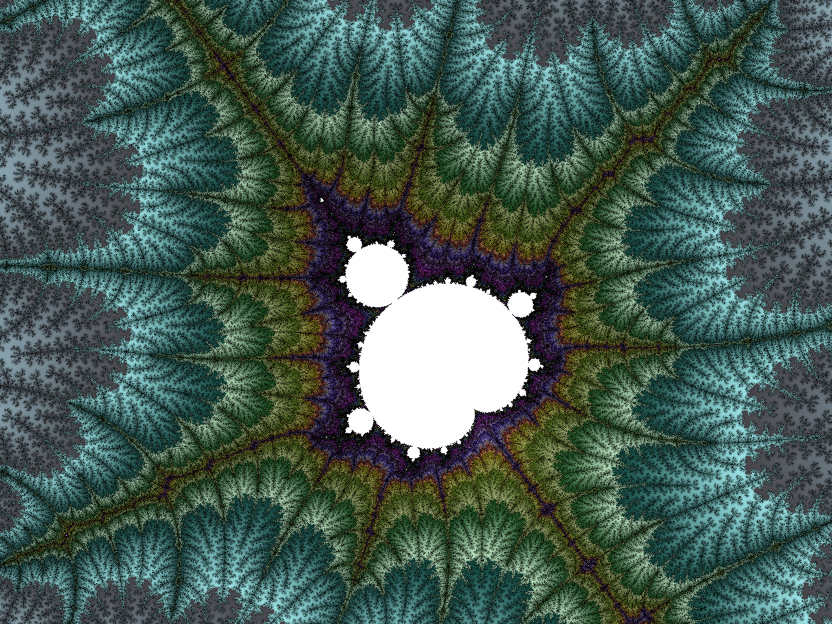
Palette Control
Here is another zoom into the Mandelbrot set, 200,000x or so:
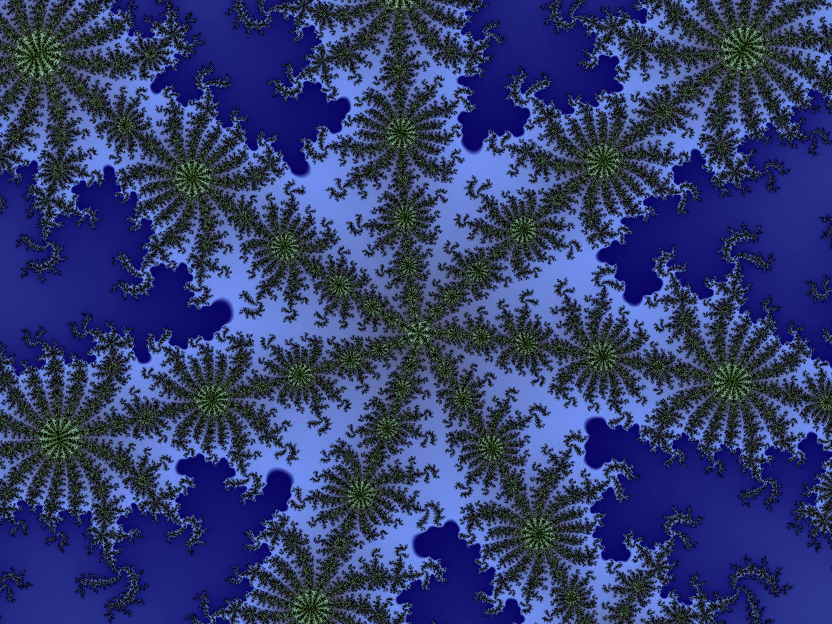
It looks pretty decent with the selected palette. The default palette didn't look nearly so good since it was pretty much entirely green. By default, the palette generation algorithm produces one colour for every iteration value. This has two advantages: noise control close to the set boundary and constant colours when cranking up the iteration count to resolve greater detail. The downside is that the colour bands can be rather wide since the palettes are made from fifteen-or-so colour groups. Wide colour bands can result in rather flat images.
However, you can control the colour spacing via the Maximum palette size control. Check out the result: